جستجو در تالارهای گفتگو
در حال نمایش نتایج برای برچسب های 'tutorial'.
12 نتیجه پیدا شد
-
Snow on Text در این آموزش نحوه ایجاد افکت برف بر روی نوشته ها را خواهید آموخت ... نتیجه نهایی: گام 1: یک سند جدید باز کنید و برای نمایش بهتر برف، رنگ پس زمینه رو با رنگ تیره پر کنید... البته می تونید در آخر رنگ پس زمینه رو تغییر بدید... با استفاده از ابزار type tool متنتون رو تایپ کنید... گام 2: ابزار lasso tool را انتخاب کنید... قسمتی از بالای یکی از حروف رو انتخاب کنید، که برفتون خواهد بود... طوری طراحی کنید که برف در حالت آب شدن به نظر بیاد... گام 3: از منوی تنظیمات selections بر روی Add to Selection کلیک کنید تا فعال شود بر روی حروف باقی مانده مانند مرحله قبل قسمتی را انتخاب کنید ... گام 4: به پالت Channel بروید و بر روی آیکن new channel کلیک کنید... برای تنظیم مجدد رنگها بر روی دکمه D کلیک کنید... سپس ابزار Paint bucket tool را انتخاب کنید و با رنگ سفید قسمت های انتخاب شده را پر کنید... گام 5: کلیدهای Ctrl+D را برای خارج کردن از حالت انتخاب، بزنید... سپس به مسیر زیر بروید : Filter » Blur » Guassian Blur و شعاع را برابر Radius: 3px قرار دهید... به مسیر زیر بروید: Image » Adjustments » Levels و لغزنده ها را حرکت دهید تا تصویر برف نرم و صاف شود... گام 6: به پالت Layer بازگردید و بر روی create a new layer کلیک کنید... به مسیر Select » Load Selection بروید و در فیلد channel گزینه Alpha1 را انتخاب کنید... بر روی ok کلیک کنید و سپس در لایه جدید قسمتهای انتخای شده را با رنگ سفید پر کنید... کلیدهای Ctrl+D را بفشارید تا از حالت انتخاب خارج شود... گام 7: برای اضافه کردن سایه به برف ، به مسیر زیر بروید: Layer » Layer-Style » Bevel Emboss و تنظیمات را مانند زیر انجام دهید: گام 8: در این مرحله می تونید از خلاقیت خودتون برای اضافه کردن layer styles به نوشته، استفاده کنید ... ولی اگر می خواید چیزی که من ساختم رو انجام بدید کافیه مراحل زیر رو دنبال کنید... (توجه: ممکنه نیاز باشه که شما تغییرات کمی در تنظیمات ایجاد کنید... چون بستگی به اندازه متن دارد) پس به لایه text بروید: نتیجه: گام 9: حال یک لایه بین لایه متن و لایه برف، ایجاد کنید... بر روی کلید D بزنید تا رنگ Foreground سفید شود... ابزار brush tool را انتخاب کنید و اندازه آن را 27 قرار دهید... (این تنظیمات رو در پالت براش انجام دهید) گام 10: حال کافیه زیر متنتون رو رنگ بزنید تا به نظر بیاد برف رو زمین نشسته ... نتیجه نهایی: DOWNLOAD PSD FILE منبع: [Hidden Content]
- 1 پاسخ
-
- 6
-

-
- photoshop
- snow on text
-
(و 7 مورد دیگر)
برچسب زده شده با :
-
FactSage Tutorial
-

آموزش [TRgroup]:: مـکـس از ابـتـدا تـا انـتـهـا ::
CodePlus پاسخی ارسال کرد برای یک موضوع در آموزش و مقالات
سلام دوستان بازم من اومدم با یه تاپیک دنباله دار از این به بعد در این تاپیک سعی میکنم تا اونجا که در توانم باشه مکس رو به دوستداران آموزش بدم . میدونید ..راستش خسته شدم از دیدن تاپیکهای آموزش از ابتدا که نیمه کاره رها میشن . به یاری خدا این تاپیک به اون سرنوشت دچار نخواهد شد . -
در این آموزش جالب با نحوه ایجاد افکت های نورانی در فتوشاپ آشنا می شوید و در حین انجام آموزش همچنین با نحوه ایجاد pattern یا بافت در فتوشاپ آشنا می شوید و در ادامه کمی با تنظیمات براش ها در فتوشاپ نیز آشنا و در انتها قادرید افکت ها و تصاویری مانند تصویر زیر را براحتی در فتوشاپ ایجاد نمایید. می خواهیم با استفاده از چند وسیله ساده که در اختیار اغلب افراد وجود دارد این آموزش را شروع و برای خلق نور ابتدا از عکاسی استفاده می کنیم. سپس این آموزش را در فتوشاپ ادامه خواهیم داد تا از این طریق بتوانیم با کمک تکنیک ها و ابزارهای مختلف کمی عکس را دستکاری و تنظیم کنیم و طرحی متشکل از یک افکت نورانی ایجاد کنیم. با 2 وسیله کار را آغاز می کنیم، یک دوربین دیجیتال و یک چراغ قوه. ترجیحا یک دوربین SLR می تواند انتخاب بهتری باشد، چون در این کار لازم است مدت زمان نور دهی بالا باشد و بتوان دریچه دیافراگم را هم تنظیم نمود. یک چراغ قوه یا هرچیزی که بتواند از خود نور ساتع کند مناسب است، می توانید برای ایجاد نور هر نوع مشعل یا چراغ قوه، نور لامپ یا LED را امتحان کنید.
- 8 پاسخ
-
- 3
-

-
- background
- color
- (و 28 مورد دیگر)
-
TUTORIAL MOLDE SOLIDWORKS 2008 E ANTERIORIES.rar download
- 1 پاسخ
-
- 2
-

-
- molde
- solidworks
-
(و 1 مورد دیگر)
برچسب زده شده با :
-
The AVR chips all have internal hardware that can be used. For this description of the hardware the 90S8515 was used. Newer chips like the Mega8515 may differ and have more or less internal hardware. You will need to read the manufacturers data sheet for the processor you are using to learn about the special internal hardware available. Timer / Counters The AT90S8515 provides two general purpose Timer/Counters – one 8-bit T/C and one 16-bit T/C. The Timer/Counters have individual pre-scaling selection from the same 10-bit pre-scaling timer. Both Timer/Counters can either be used as a timer with an internal clock time base or as a counter with an external pin connection which triggers the counting. timer-counter prescaler
-

Analog to Digital Converter (ADC) on ATMega8535
am in پاسخی ارسال کرد برای یک موضوع در زبان تخصصی برق
ATmega8535 provides the ADC with a resolution of 10 bits. ADC is connected to 8 channel Analog Multiplexer which allows formed eight single-ended input voltage is ADC0 to ADC7. Can also be configured into seven differential input channels with ADC1 as the common terminal and the other negative as a positive voltage input. Or a second differential input channels with a choice reinforcement (gain) 10x or 200x, ie ADC1, ADC0 and ADC3, ADC2. the use of ADC atmega8535 ADC has an analog supply voltage pin separate AVCC. AVCC voltage is ± 0.3V of VCC.-
- 1
-

-
- analog to digital converter
- atmega
- (و 23 مورد دیگر)
-
In this section, we describe the overall architecture of the Atmel AVR ATmega16.We begin with an introduction to the concept of the reduced instruction set computer (RISC) and briefly describe the Atmel Assembly Language Instruction Set. A brief introduction is warranted because we will be programming mainly in C throughout the course of the book. We then provide a detailed description of the ATmega16 hardware architecture. Reduced Instruction Set Computer Microcontroller operation is controlled by a user-written program interacting with the fixed hardware architecture resident within the microcontroller. A specific microcontroller architecture can be categorized as accumulator-based, register-based, stack-based, or a pipeline architecture. The Atmel ATmega16 is a register-based architecture. In this type of architecture, both operands of an operation are stored in registers collocated with the central processing unit (CPU). This means that before an operation is performed, the computer loads all necessary data for the operation to its CPU. The result of the operation is also stored in a register. During program execution, the CPU interacts with the register set and minimizes slowermemory accesses.Memory accesses are typically handled as background operations. Coupled with the register-based architecture is an instruction set based on the RISC concept. A RISC processor is equipped with a complement of very simple and efficient basic operations. More complex instructions are built up from these very basic operations. This allows for efficient program operation. The Atmel ATmega16 is equipped with 131 RISC-type instructions. Most can be executed in a single clock cycle. The ATmega16 is also equipped with additional hardware to allow for the multiplication operation in two clock cycles. In many other microcontroller architectures, multiplication typically requires many more clock cycles. For additional information on the RISC architecture, the interested reader is referred to Hennessy and Patterson [3]. The Atmel ATmega16 [2] is equipped with 32 general purpose 8-bit registers that are tightly coupled to the processor’s arithmetic logic unit within the CPU. Also, the processor is designed following the HarvardArchitecture format.That is, it is equipped with separate, dedicated memories and buses for program and data information. The register-based Harvard Architecture coupled with the RISC-based instruction set allows for fast and efficient program execution and allows the processor to complete an assembly language instruction every clock cycle. Atmel indicates the ATmega16 can execute 16 million instructions per second when operating at a clock speed of 16 MHz.
-
- data sheet
- datasheet
-
(و 23 مورد دیگر)
برچسب زده شده با :
-
سلام در این آموزش قصصد داریم یک متن آتش گرفته به صورتی باورپذیر در فتوشاپ بسازیم .. >> یک سند جدید در ابعاد دلخواه باز کنید - متن مورد نظر خود را بنویسید >> از یک تکسچر روی لایه متن برای واقعی تر شدن جلوه استفاده کنید مانند این آموزش >> با دوبار کلیک روی لایه تکسچر Layer style این لایه را باز کنید و تنظیمات زیر را انجام دهید >> یک تکسچر آتش وارد کرده و با کشیدن آن زیر تمام لایه ها بعنوان پس زمینه کار استفاده کنید >> لایه متن را خاموش کنید تکسچر فلزی (متن) را انتخاب کرده به مسیر Filter > Distort -> Displace بروید و تنظیمات را انجام دهید >> به تعداد دلخواه تکسچر دود وارد کرده بالای تمام لایه ها قرار دهید در صورت نیاز با گرفتن Ctrl+T تغییر حالت داده یا با استفاده از فیـلتر Motion blur در مسیر Filter -> Blur -> Motion blur به آنها جلوه محو شدگی ببخشید >> در لایه ای جدید و از مسیر Filter > Render > Clouds جلوه ابر را ایجاد کرده و blending mode لایه را روی overlay تنظیم کنید >> یک عکس آتش وارد کرده و از آن در محل دلخواه استفاده کنید با استفاده از کلید Ctrl+T و انتخاب گزینه Warp و یا مسیر Edit >Transform > Warp حالات دلخواه را بر شکل اعمال کنید مود لایه را روی screen تنظیم کنید >> توسط پنجره آبشاری واقع در زیر پانل لایه ها یک adjustment layer روی لایه ها ایجاد کنید رنگها را به سیاه و سفید نزدیک کنید و مود لایه را روی hard ligh قرار دهید Opacity را تا حد دلخواه کم کنید تمام شد .. /
- 2 پاسخ
-
- 11
-

-
- photoshop
- photoshop tutorial
-
(و 6 مورد دیگر)
برچسب زده شده با :
-
با سلام .... با توجه به تصمیمات اتخاذ شده درتاپیک تیم نرم افزاری وظیفه آموزش نرم افزار Solidworks برعهده بنده هستش و می خوام که آموزش گام به گام رو برای کاربران عزیزآغاز کنم ... بنده این تاپیک آموزشی رو به وسیله ی نرم افزار Solidwork premium 2010 جلو می برم ...از دوستان هم خواهش می کنم تا برای هم خوانی و یکسان بودن دستور العمل ها برای بدست آوردن این نرم افزار اقدام کنن ... این تاپیک تنها یک قانون داره و اون اینه که توش هیچ پستی ارسال نکنید... ______________________________________________ شاید این سوال براتون پیش بیاد که پس سوالای نرم افزاریمونو کجا بپرسیم؟! جواب سادست.... دوست عزیزمون آقای فیلابی ، تاپیکی زدن تحت عنوان : ولی اگر انتقاد و پیشنهادی راجع به نحوه ی تدریس این حقیر دارید، میتونید به تاپیک زیر رفته و پیشنهاد ها و انتقادهای خودتونو جهت ارتقای کیفی تدریس مطرح کنید: . . . . . . .
- 10 پاسخ
-
- noandishan
- solidworks
- (و 5 مورد دیگر)
-
Solidworks Video Tutorial Volume 1 To Volume 3 | 1.6 GB This video tutorial covers SolidWorks 2007, and is also applicable to some earlier versions. With its comprehensive, step-by-step approach, this hands-on tutorial will help you master the techniques you need to quickly become productive in SolidWorks. Created by SolidWorks experts, the video tutorials contain real-world insight and will enable you to draw, design, edit, view and plot in SolidWorks. You will find all of the essential material necessary to successfully create any 2-dimensional (2D) as well as 3-dimensional solid models applicable to any design, architecture, or service industry. VIDEO COURSE CONTENT 01 Basic 02 Interface 43 Overview 03 Tangent Arc 44 Optimizing The Part 04 More on Extrusion eDrawings 05 Sample Hole 45 Overview 06 Complex Extruded Cut 46 Interface 07 Hole Wizard 47 Measure Tool 08 Shell 48 Manipulate Components 09 Section View 49 Section Tool 10 Constant Radius Fillet 50 Mass/Texture 11 Variable Radius Fillet 51 Markup Tool 12 Face Fillet 52 STL Files 13 Full Round Fillet Sheet Metal 14 FilletXpert 53 Bend Allowance 15 Chamfer 54 Applying K-Factor 16 Revolved Feature 55 Bend Allowance/Deduction 17 Revolved Cut 56 Bend Table 18 Mirror Feature 57 Gauge Table 19 Apply Color 58 Creating Base Flange 20 Apply Texture 59 Edge Flange 21 Apply Material 60 Trim Side Bends & Offset 22 Linear Pattern 61 Auto Relief 23 Circular Pattern 62 Custom Relief 24 Draft (Neutral Plane) 63 Miter Flange 25 Draft (Parting Line) 64 Hem Tool 26 Draft (Parting Line with Step) 65 Sketched Bend 27 DraftXpert 66 Closed Corner 28 Rib 67 Jog 29 2D Fillet 68 Break Corner/Corner Trim 30 Mirror Sketching 69 Break Flat Pattern 31 Dynamic Mirror Sketching 70 Tab 32 Trim Entithes 71 Lofted Bend 33 Offset 72 Extruded Cut 34 Selected Contours 73 Simple Hole 35 Sketch Picture 74 Unfold & Fold 36 Assemble 75 Flattened State 37 First 2D Drawing 76 The Design Library 38 Projection View 77 Creating a Library Feature 39 Section View 78 Creating a Forming Tool 40 Dimensions 79 Using a Forming Tool 41 Sample 3Dsketch 80 Forming Tool Comand 42 3D Sketch Plane 81 Insert Bends 82 Vent 83 Fill Pattern Volume 2 - SURFACE DESIGN Running Time: 4 hours 41min VIDEO COURSE CONTENT 01 Curvature Options 32 Funnel Body 02 Zebra Stripes 33 Extrude Surface (Handle) 03 Geometric Continuity 34 Support Sketch (Handle) 04 Extruded Surface 35 Lofted Surface (Handle) 05 Surface Trim 36 Adjusting Handle 06 Boundary Surface Project (Pocket Game) 07 Fillet 37 Circuit Board 08 Project Curve 38 Housing (Solid Body) 09 Thicken 39 Surface (Top Housing) 10 Half Pipe Connection 40 Surface (LCD Opening) 11 Sketch Cross-Connection 41 Surface (Bottom Housing) 12 Pipes Cross-Connection 42 Fillet (Housing) 13 Filled Surface 43 Battery Cover 14 Lofted Surface 44 Create Assembly 15 Swept Surface 45 Creating Shell 16 Swept Twist 46 Edit Battery Cover 17 Swept (Follow Path) 47 Insert Assembly 18 Planar Surface 48 Creating Buttons 19 Face Curves 49 LCD Opening 20 Intersection Curve 50 Top Housing (Details) 21 Offset Surface 51 Dial Pad (Details)1 22 Ruled Surface 52 Dial Pad (Details)2 23 Insert Pictures 53 Dial Pad (Add Fillets) 24 Creating Bottom Surface 54 Buttons Openings 25 Revolved Surface 55 Battery 26 Middle Surface Bodies 56 Add Ribs Top Housing 27 Solid Body 57 Add Ribs Bottom Housing 28 Bathroom Sink 58 Add Bosses (Buttom) 29 Filled Surface 59 Holes (PC Board) 30 Base & Drain Pipe 60 Add Bosses (Top) 31 Funnel (Creating sketch) 61 LCD Openings (Details) Volume 3 - WELDMENTS & MOLD DESIGN Running Time: 1 hour 25min VIDEO COURSE CONTENT 01 Structural Member 02 End Caps 03 Gusset 04 Filled Bead 05 Trim-Extend 06 Insert Part 07 Custom Profile 08 Sub-Weldment 09 Move-Copy 10 Extruded Cut 11 Configurations 12 Project (3d Sketch) 13 Project 2 14 Cut List (Drawings) Mold Design 15 Move Face 16 Scale 17 Parting Line 18 Straddle Faces 19 Undercut Detection 20 Parting Line II 21 Shut off Surfaces 22 Parting Surface 23 Tooling Split 24 Core 25 Mold Assembly 26 MoldflowXpress برای دانلود روی ادامه کلیک کنید ادامه مطلب
-
- solidworks
- tutorial
-
(و 1 مورد دیگر)
برچسب زده شده با :